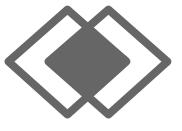
While sometimes small on the screen, this handler symbol is generally located near the star (bookmark symbol) in the omnibar.
Google Chrome can be set to automatically choose Gmail as your default email. This means that when you click on any email address while using Chrome, it will automatically open a window so you can send from your Gmail address. (The same applies to Google Calendar, which will allow you to add events to your calendar easily.)
To Set Gmail as your Default Email:
- Make sure you are signed into Chrome. (See our post about signing in and out of Chrome)
- Open Gmail
- Look to the right of the omnibar (by the bookmark star) and you should see a set of “overlapping diamonds”.
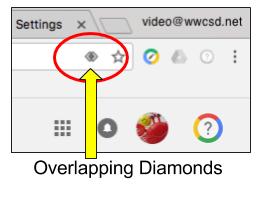
- Click on them to see a drop down menu and “Allow” Gmail to be your default email.
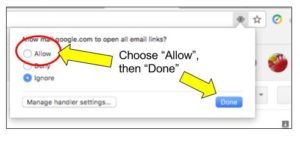
You can always check your defaults (known as Handlers) in your Google settings: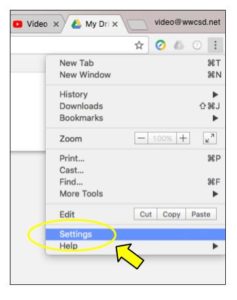
- Make sure you are signed into Chrome. (See above link if needed.)
- Go to the “triple dots” or “triple lines” (pancakes?) in the upper right and select “Settings”
- In the search bar, type “Handlers” – Google will highlight how to get to the Handlers settings (Content Settings –> Handlers)
- Under mail settings you should see that mail.google.com is the default. (If it is anything else you can click the dropdown menu and choose to remove or change the handler.)

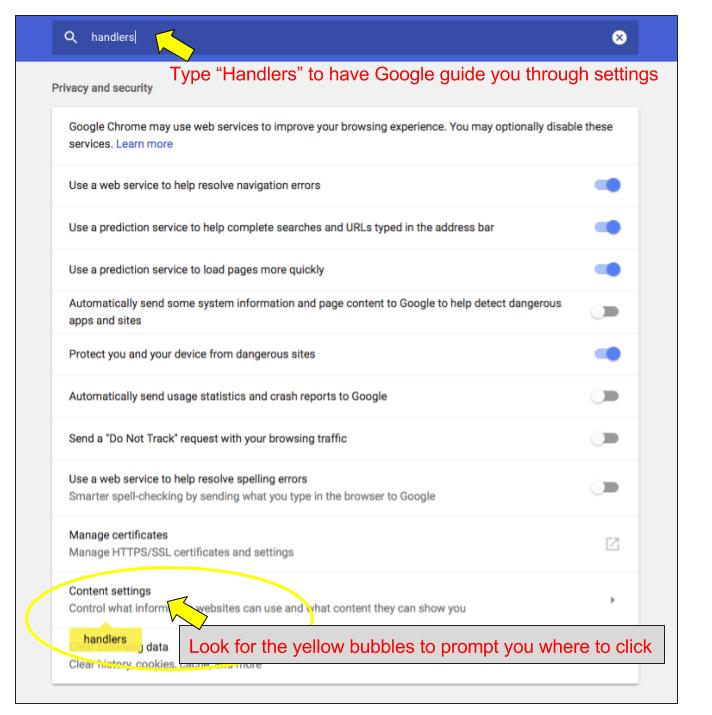
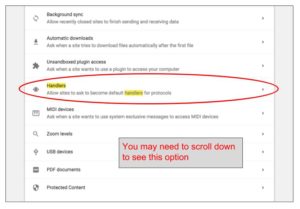
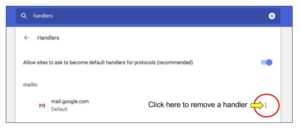
You must be logged in to post a comment.