If you have shared (or have been shared) a file or folder with the status “can find and access” by anyone in the district it will NOT appear in your “Shared with Me” folder in Google Drive automatically. You will need to discover the file or folder first by searching.
Finding a Folder/File:
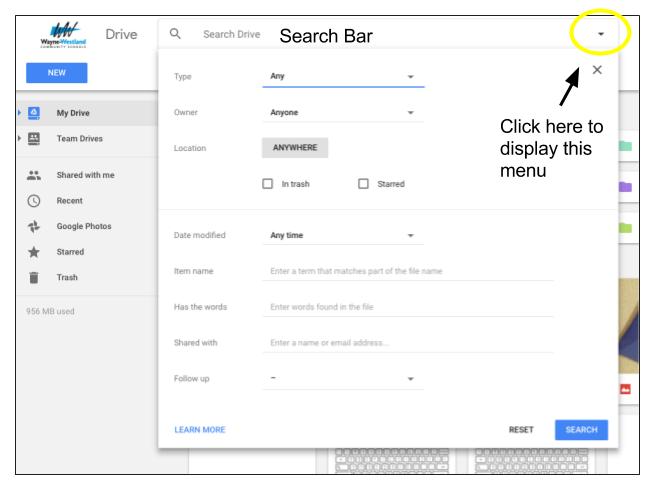
- Open Google Drive.
- Click the small arrow at the end of the search bar to show the advanced search settings.
- Under Location it says “Anywhere” – this refers to “anywhere” in your Drive – Change this to say “Visible to your network”.
- Optional: If you know who the owner is you can change “anyone” to a specific person.
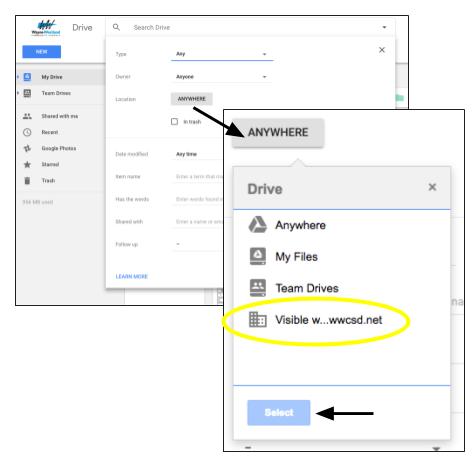 In the “Has the words” field type your search term. (Unless you have the exact name to type in the item name”
In the “Has the words” field type your search term. (Unless you have the exact name to type in the item name”- Click “Search”.
- Find the file/folder and click on it to open. It will now appear in your “Shared with Me” folder of your Google Drive.
- Optional: You can right click the file/folder in your “Shared with Me” folder and choose to “Add it to My Drive.” This will create a shortcut to the file in your Drive. (This option is not available to all file types; when in doubt if you are going to access the folder regularly you may wish to “add a star” so that it appears in your starred folder instead of having to search your “Shared with Me” folder.)
Here is a short video detailing the process:

You must be logged in to post a comment.