Clever is a portal that allows students to sign into their school Google accounts and view a set dashboard. Depending on the grade of the student they have two options to login: district Google login or QR badge (K-2). Using the Clever portal allow students to access some of the district accounts, such as digital curriculum (K-8), without having to sign in multiple times.
Note: In order to sign in using the Clever QR Badge, you will need a device connected camera. If a camera is not available, students can still use their district Google account to login.
Sign into Clever on a Clever Badge Enabled District Device:
Some district devices have been enabled for Clever. Usually these are Chromebooks in the elementary schools. Please see example picture of Clever Badge Enabled District Device.
- Sign in with a Badge:
- Choose “Next”
- Show the badge to the camera.
- Once you see the green check mark the student will be signed into the device
- Sign in with Google account:
- Choose “Sign in with a different account” (left of the “Next” button)
- Login using your Google account
- The Clever window will open; choose “Sign in with Google”, select your name and you will be signed into the portal.
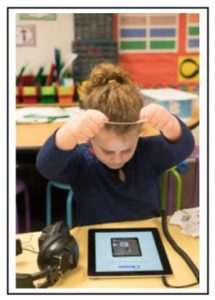
Sign into Clever on other District Devices:
You can use many different devices (such as Chromebooks, iPads, etc) to sign into Clever however not all devices are compatible with the apps on the Clever Portal. (Example: Compass requires a Flash player so may not work well with iPads.)
- Login to the device (if applicable)
- Go to clever.com/in/wwcsd and choose “Login with Google”
- Enter your credentials (if prompted)
Accessing Clever outside of School:
You can access the Clever portal from outside School by using many different types of devices. Some devices are not as compatible with the apps on the Clever Portal. (Example: Compass requires a Flash player so may not work well with iPads.)
In order to use the Clever QR badges, the device being used will need a connected camera.
-
- Go to clever.com/in/wwcsd
- Login
- With Google Account: Choose “Login with Google” and enter the school Google account
- With Clever QR Badge: Choose “Clever Badge Login” and show the badge to the connected camera
- Logging out: Logout by clicking the upper right corner (your name) and choose sign out.
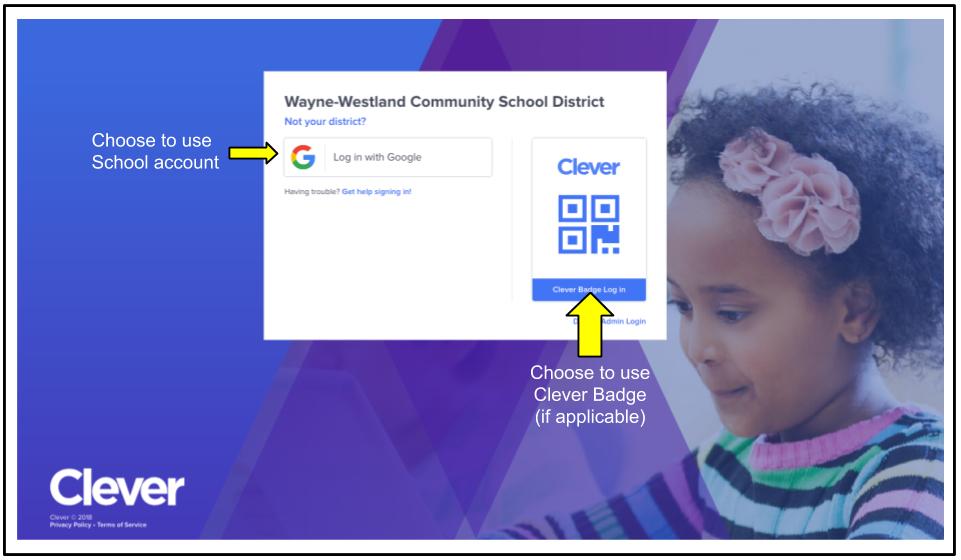
Updated: May 2025 to remove discontinued services and devices

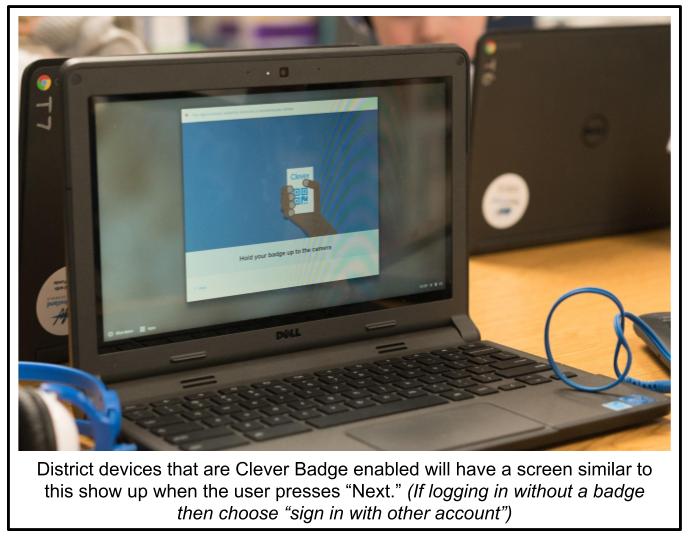
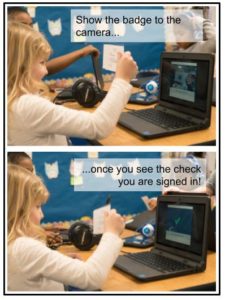
You must be logged in to post a comment.