 Google Classroom now allows you to change how many students can view a particular announcement, assignment or question. This also applies to reusing archived posts.
Google Classroom now allows you to change how many students can view a particular announcement, assignment or question. This also applies to reusing archived posts.
(Students, when allowed to post, do not have this option.)
Assigning Announcements, Assignments and Questions to different students:
- Log into Google Classroom. Choose your classroom and go to your stream page. (The one that usually opens up when you launch a classroom.)
- Choose to create a question, assignment or announcement.
-
Next to the class choice it now also says “All Students”. Click from the drop-down menu to change who to give this assignment.
- Uncheck “All students” to remove all students from the post
- Check individual students to make the post visible to them.
- Note: It’s similar to selecting which class(es) to post.
- Post your announcement, assignment or question.
The students will only be able to see what you have made available to them. If you have allowed students to post on the class stream, they will not have the same ability to choose who sees their posts. All posts will show up in your stream.
In the Classroom Idea: This could be beneficial for group work because it allows just the groups to have access to the assignment, question or announcements.

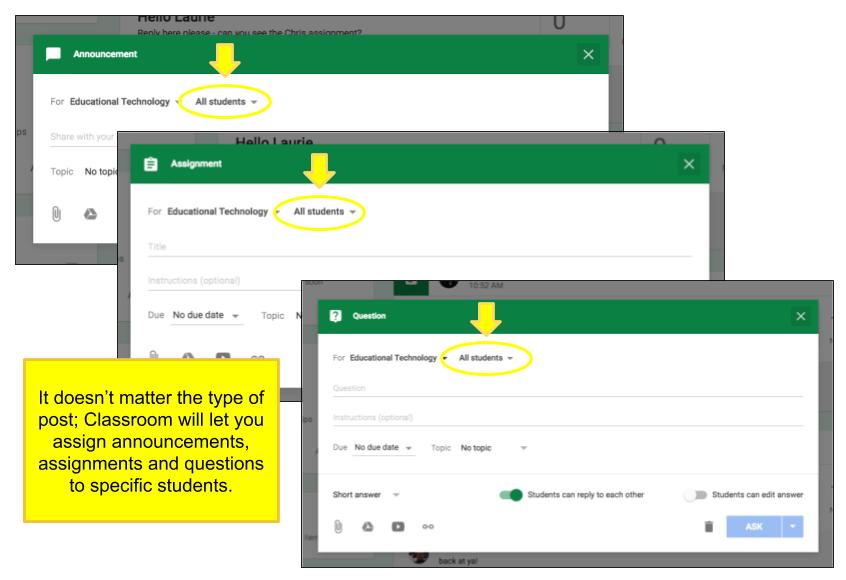
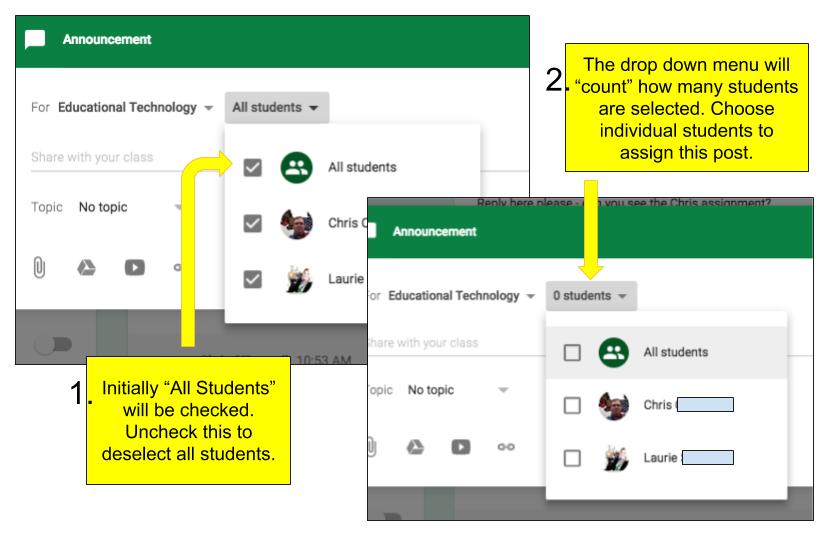
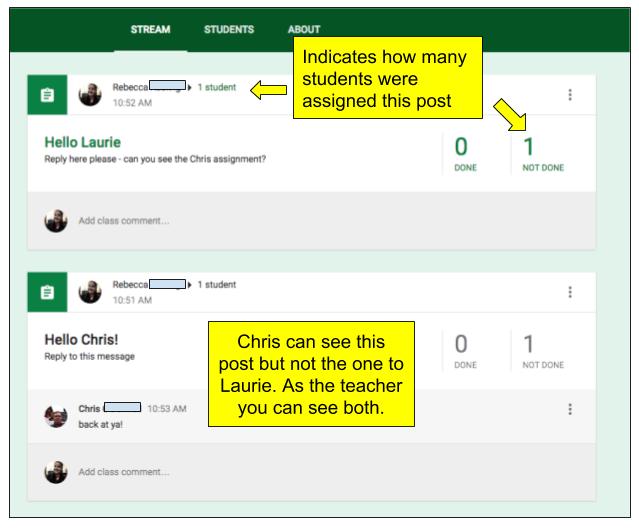
You must be logged in to post a comment.