Getting To Know Spreadsheets
Spreadsheets, Google Sheets or Microsoft Excel, are extremely versatile tools that can be used in any subject. Spreadsheets are excellent manipulators and evaluators of data. But, you can get a spreadsheet to do almost anything with a little bit of creativity. They can be used for creating forms that auto-calculate information to providing a visualization of data.
The hardest part of a spreadsheet is learning the Lingo and their basic controls. In this post, I will be a basic orientation of Google Sheets, which is nearly identical to Excel (Only very advanced users will truly be able to find the differences).
Spreadsheet Navigation
First, spreadsheets are made up of individual cells that are organized in rows and columns. Individual cells are referenced by their column location and then their row location. For example, the cell at the intersection of column C and row 4 is referred to as cell C4. Size of cells can be manipulated by changing the width of columns or the height of rows.
Data Formatting
Each cell can hold a single type of data. Each cell’s formatting and appearance can be customized independently of other cells. Think of each cell as its own micro word processing editor. Customization can include data and formats including;
Monetary ![]()
Percentage ![]()
Change decimal places ![]()
More options ![]()
Visual Formatting
The information in the cell can also be customized to meet your desired aesthetic needs.
Font type ![]()
Size ![]()
Formatting ![]()
Cell background color fill ![]()
Cell border highlighting ![]()
Data positioning (left/center/right and top/middle/bottom) in the cell ![]()
Text rotation in the cell ![]()
Text wrapping in the cell ![]()
Charts and Graphs
Visualizing data is something else that spreadsheets do very well. In Google Sheets, you can add any of a large variety of charts; from bar and pie charts to histograms and scatter plots. Highlight the data that you would like to include in your chart then, click on the Insert Chart button ![]() , or you can go to the Insert menu and select chart. Some examples of different types:
, or you can go to the Insert menu and select chart. Some examples of different types:




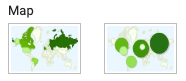

You must be logged in to post a comment.