Printing from a Chromebook is similar to printing from your teacher station with some minor differences. As of right now, it is available only to print to the Konica black & white printers and for Teachers and Staff only.
To Print on a District Chromebook (while in District):
- Open the document you want to print
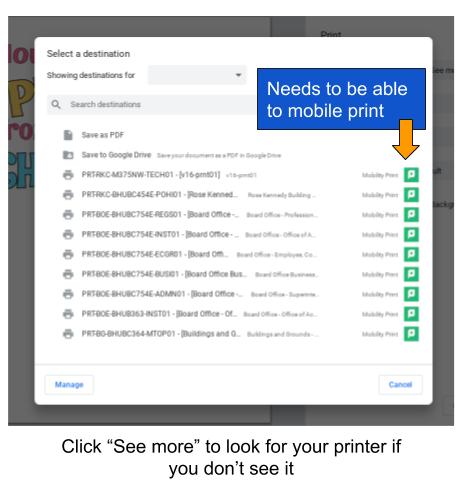
- Click the print icon (or File → Print)
- Choose your printer (if you don’t see the printer available, choose “see more” and look for the printer you want) Currently ONLY the black and white Konica’s are available – they will be listed as PCUT-”Building”- KONICA-VIRTQ01.
- Click Print.
- Put your credentials into the Papercut pop-up (same as your computer login – no @wwcsd.net) and select “Sign in and Print”
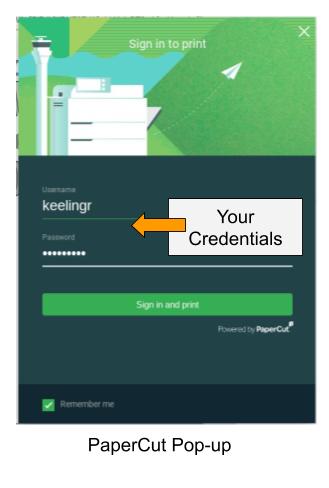
- Go to the copier to release your job.

You must be logged in to post a comment.