Google Classroom has a unique feature that will allow teachers to send a Student Work Summary, similar to a student progress report, to a student and/or their listed guardians. This is different than a Guardian Report, which only lists announcements and a summary of work due in a daily/weekly email to the listed guardians. 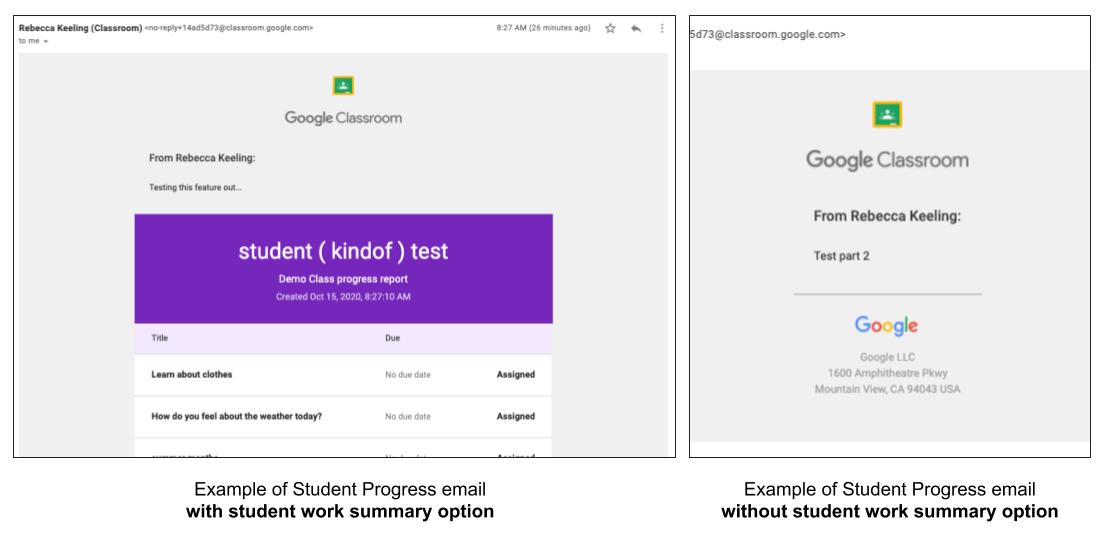
Note: “Guardians” is a term by Google for an adult’s email attached to the student account by the teacher on the People tab. Students will be able to receive these summaries even if they do not have a guardian attached to their account.
Emailing a Student Work Summary
- Open your Class in Google Classroom
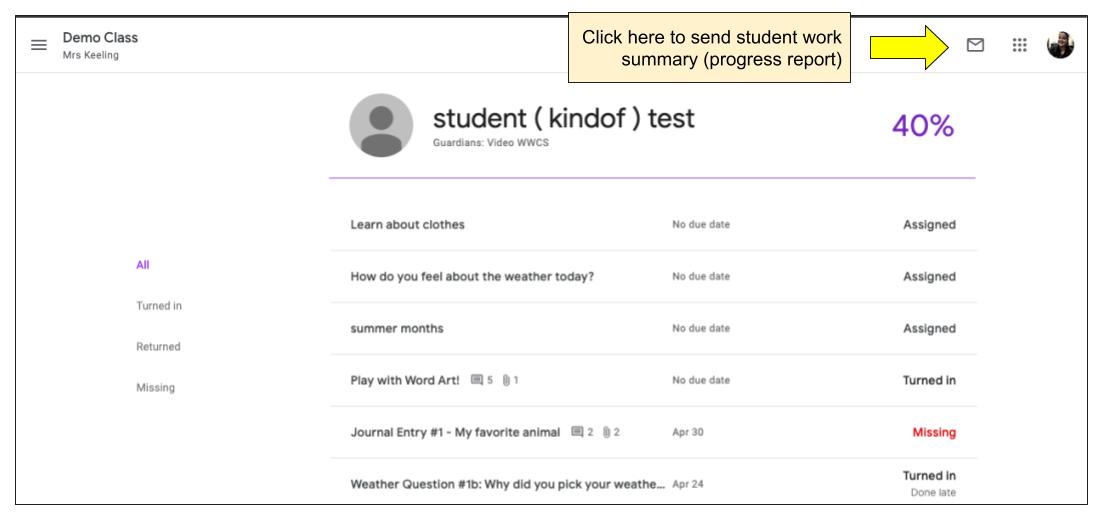
- In the People or Grades tab, click on the name of the student for the report
- On the the student’s individual progress view, choose the email icon in the upper right of the screen
- Fill out the pop-up screen

- Choose who will receive the summary (student and/or guardians)
- Add a message and/or check the “Show student work summary” to send details of missing assignments and scores. If you do not check this the recipient(s) will only see your message and none of the actual data.
- Click “send” and the email will be delivered momentarily

You must be logged in to post a comment.