Google Meet Host Controls shield
When using Google Meet, generally the first person to join is the meeting moderator (or host). They will also have access to the Host Controls. If you have the host controls, when you open the Meet you should see a blue shield in the bottom left.
Host Controls
By default all host controls are turned on; you have to open the host controls from within the Meet to change these options. (Click the host controls shield in the bottom left to access.)
| Host control | What does this do? |
| Quick Access |
This allows anyone (within district) to enter the Meet automatically. Turn this off to be notified when anyone tries to join the Meet and choose if they can join. |
|
Share their screen |
This allows any participant to share their screen. (Moderators can stop a screen share.) Turn this off to only allow Moderators to share their screens. |
| Send chat messages |
This allows any participant to send chat messages. Turn this off to disable chatting for participants. |
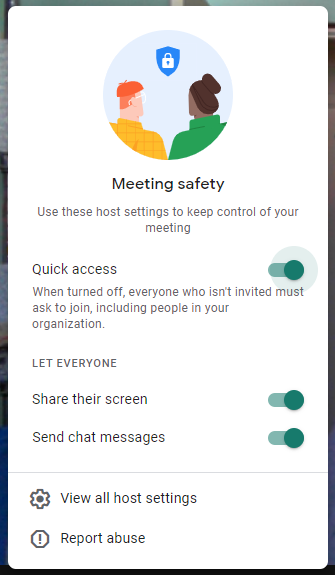
Disappearing Host Controls
We have had reports that host controls have “disappeared” when using a Google Classroom created Google Meet link. While we are unable to recreate the problem (but have experienced it), we have figured out a possible solution. We recommend that if you see your host controls missing to reset your Google Classroom Meet link. (This must be done per Classroom.)
To reset your Google Classroom Meet Link:
- Open your specific Google Classroom and go to the Settings in the upper right.
- Scroll down until you see the Meet link URL.
- Click the dropdown on the link and choose “reset”

You must be logged in to post a comment.