***This post is specific information for WWCSD teachers and Staff***
When using any form of video conferencing with students we want to be mindful of student safety. In our district, we are currently using Google Meet with students because some of these security settings have been activated at the district level.
If you want to learn more about Google Meet, we highly recommend watching Chris O’Donnell’s Summer Tech Camp 2020 Google Meet session recording. (All recordings and materials can be found in the Tech Camp Archive.)
Two types of Meets: Secure and Unsecure
Secure Meet (Use with Students):
- Students (.org accounts) cannot enter the meeting without a staff (.net account) opening the “room.”
- Outside accounts can only be allowed in by a staff member
- Examples of Secure Meets – Google Classroom Meet or a “nicknamed” Meet in the Meet App
- Create a Classroom Meet room by opening Classroom and choosing generate Meet link” on the Stream main banner
- To create a nickname meet:
- Open Google Meet, click the “Join or start a meeting”, give the meeting a name, copy the meeting name to share/copy the link info
- Manually create a link following this format: g.co/meet/**nickname**
Unsecure Meet (Do Not Use with Students):
- Allows anyone to enter the meeting (in or out of district)
- Anyone can use the meeting room whenever they want (ie students can be unattended)
- It is active for up to 90 days after the last use
- Examples of Unsecure Meets – Google Calendar links or un-named Meet in the Meet App
View the video below for setting up Google Meet:
(Only available to WWCSD accounts)
How are students restricted from using Meet?
Students have some restrictions on their accounts worth noting:
- They cannot create a Meet. (Which is why using an unsecure meet is unadvised because they could reuse them without supervision.)
- They cannot enter a secured meeting without a staff member present
- The staff member needs to be the last one to leave. Just like a physical classroom, you wouldn’t necessarily leave students in your class unattended.
We have had some staff trying to practice as students and finding some “issues” with the above permissions. This is because staff members (.net accounts) have a wider set of permissions. Without using a student (.org account) you will not see the same results.
This is a video example of what a student will see if they try to enter a Meet without a staff member:
(Only available to WWCSD accounts)

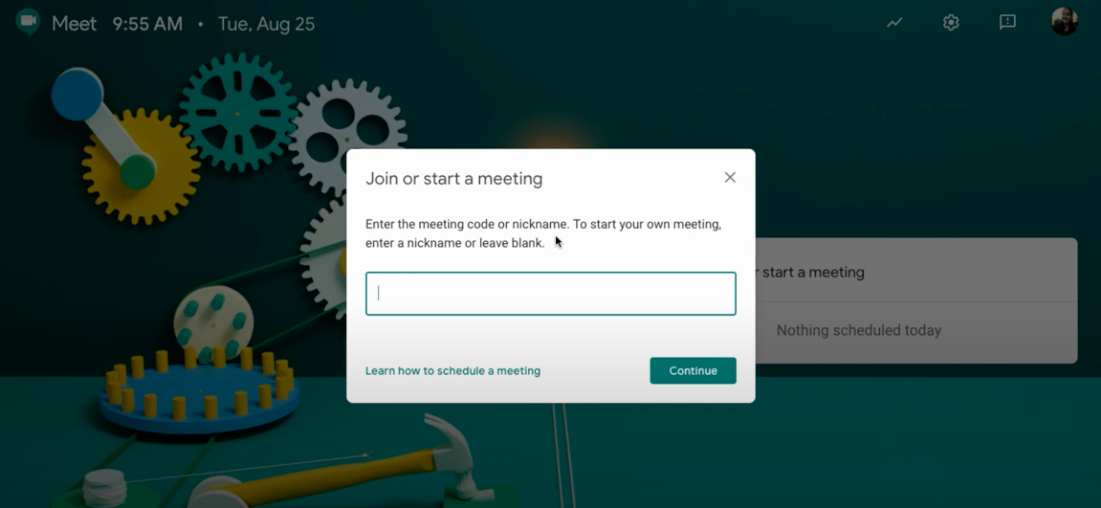
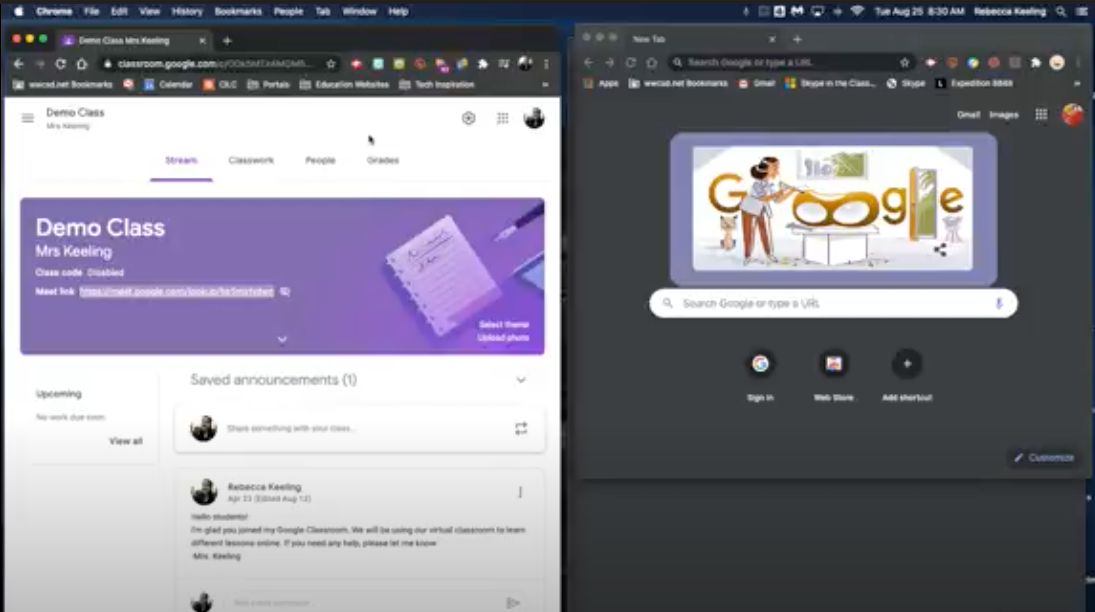
You must be logged in to post a comment.