Please note: depending on how your district/domain has configured Google Meet the following information may be different. The information below applies specifically to WWCSD.
Google Meet Host Controls icon
Since we are still in a remote teaching scenario, there has been some concerns about keeping students safe while meeting virtually. Many of our teachers are using Google Meet (since it is integrated with their Google Classrooms). There are concerns on how teachers can keep these Meets “closed” to only their students (see our Creating Secure Meets for use with Students post). Occasionally we have heard of “uninvited” guests joining Meets and teachers are concerned with how to avoid this issue.
There was a recent update to Google Meet in the form of the Quick Access Host controls. We have previously mentioned Quick Access (see our Host Controls post) but it seems to be more powerful since returning to school after the New Year.
What is Quick Access?
Quick Access is a “Host Control” setting (available only to the Moderator/Organizer of the Meet). When turned on it allows people within your district/domain to automatically join Meets. In WWCSD, students will still be unable to join Meets until “opened” (started) by a staff member.
By default, Quick Access is turned on for Meets you host. You can change this setting (or any of the host controls) by clicking on the Host Controls shield (in the bottom left of the screen, next to the Meet information, or by clicking on the option in the Participants tab (upper left person icon). If you change a Host control it will be remain the new default until changed for all your Meets.
What can a participant do if Quick Access is enabled?
- Join the meeting directly from a link – Anyone (generally within the district/domain) can immediately join a Meet. Again, in our district students will have to wait for a staff member to “open” the meeting room before joining.
- Invite participants into a Meet via email (outside district/domain included) or phone (for audio only)
- Outside district emails will be required to be let in by the Host/Moderator
- If admitted, they will be treated as any other participant. They can rejoin using that link until the Meet has ended or removed by the Host/Moderator (they cannot rejoin if removed unless invited by the Host/Moderator).
- If denied entry, they can try to enter one more time. Once denied twice, they will not be able to use the link. Only the Host/Moderator will see an outside guest trying to enter the Meet at any time.
- Phone call invitations (which can be initiated by anyone already in the Meet) will “ring” for all to hear in the Meet
- If the phone call is answered, they will be connected to the Meet.
- The inviting participant will have the ability to hang up the phone call. This was originally used for those connecting with a device that doesn’t have speakers/microphone. It can be used as a solo option for those joining without being able to view the video.
- The caller can be removed by the Host/Moderator but can rejoin if invited again by a participant.
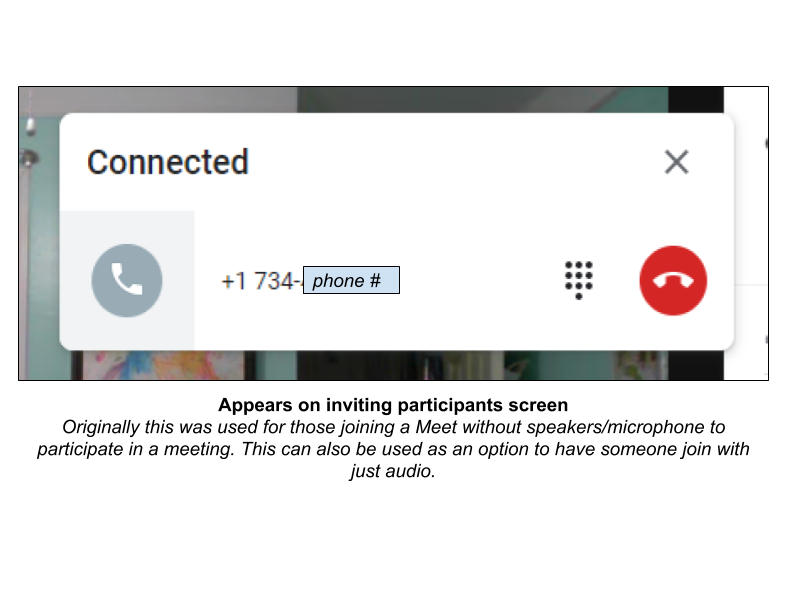
- Outside district emails will be required to be let in by the Host/Moderator
For these reasons, we suggest turning off Quick Access to limit what a participant can do from within a Meet.
What changes if Quick Access is turned off?
- Everyone will have to be admitted by the Host/Moderator
- Only the Host/Moderator will see those trying to join
- Host/Moderators should only admit participants supposed to be in the Meet.
- Hosts/Moderators will be notified if a participant is using an non-district account in the join notification
- During initial testing it appears that those denied entry twice will be blocked from trying to rejoin. Those admitted but removed will have to be invited again by the Host/Moderator to rejoin.
- Participants can no longer invite other participants (only the Host/Moderator will have this ability)
- Call invite – removed
- Email invite – appears; in testing does not actually send the link/email

What if I want to invite an outside guest speaker?
Host/Moderators can still invite anyone if Quick Access is turned off. Use any of the methods listed above to have someone join. Please note, when using a secure Meet, you will have to invite them from within the Meet the day you which them to join. The actual Meet URL changes each time you open a Google Classroom link (for example) so you must invite them during the actual session. They will get an email with the link to join; as the Host/Moderator, you will have to grant them admittance.
Unfortunately, if there is an uninvited guest in a secure Meet, they were most likely invited by a current Meet participant and Quick Access was turned on. In our district, Meets can only be created by staff. Students can join a meet in progress (“opened”); non-district participants cannot accidently join our Meets which we should be secure using our Classroom Meet links.

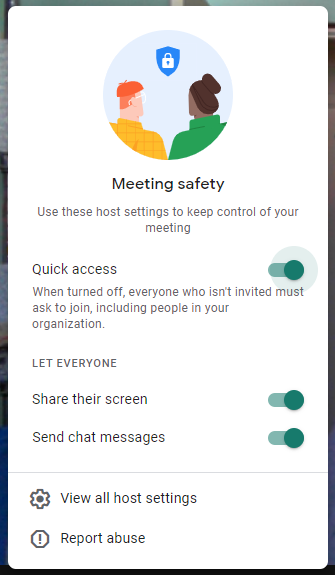
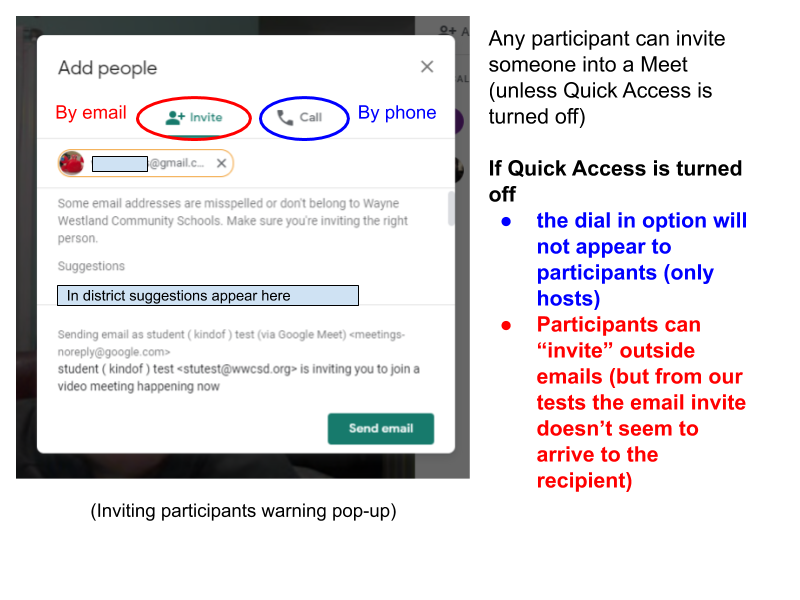
You must be logged in to post a comment.